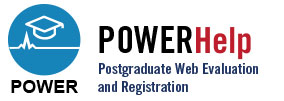The Import Rotation Schedule function allows program directors and administration coordinators to save time by entering all their learners’ rotations into POWER via an Excel file.
To access this function select Import, and then Import Rot. Schedule from the main menu.
The Import Rotation Schedule screen will appear.
POWER provides a sample Excel file that can be used as a basis to build a rotation schedule data file. To view and save the file, click “Click here for a sample…“.
Enter the required information for each learner. Please note the following:
• Data entered for each field must match the data in POWER;
• Programs not using Base Hospital, Base Site, and Team fields for their learners can leave those fields empty;
• Rotation Service field is the Rotation Service Code not the Rotation Service Description (Rotation Service Codes can be found via the Rotation Services function);
• Block field is the Block Description. (Block description can be found via the Rotation Services function).
Once completed, save the file in CSV format.
To upload a file from the Import Rotation Schedule screen, click “Chose File“. Once you have located the file click “Load File“.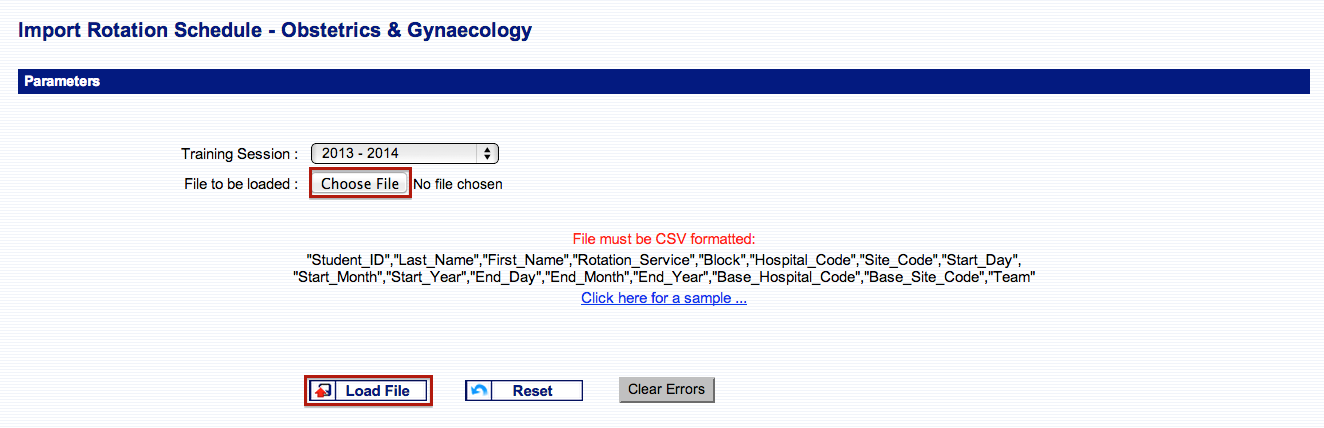
The following messages will appear if there are errors.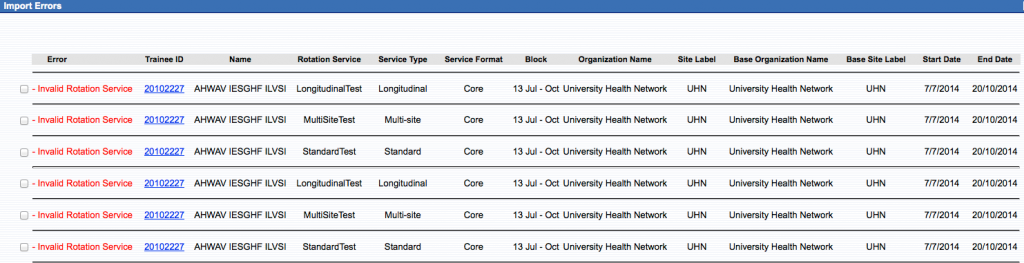
The message above shows 6 records were rejected due to errors.To view any errors, click “Click here to see the errors“.
The screen shot below displays the 2 rejected records. The Error column lists the error found. To view and edit a record click on the student ID number.
A detailed page of the rejected record is shown below. All fields are mandatory with the exception of Base Hospital Code and Base Site Code as only some programs use those fields. Initial values entered are displayed at the right side of the screen. In this example, to correct the rotation service value, you would simply reselect from the drop-down list.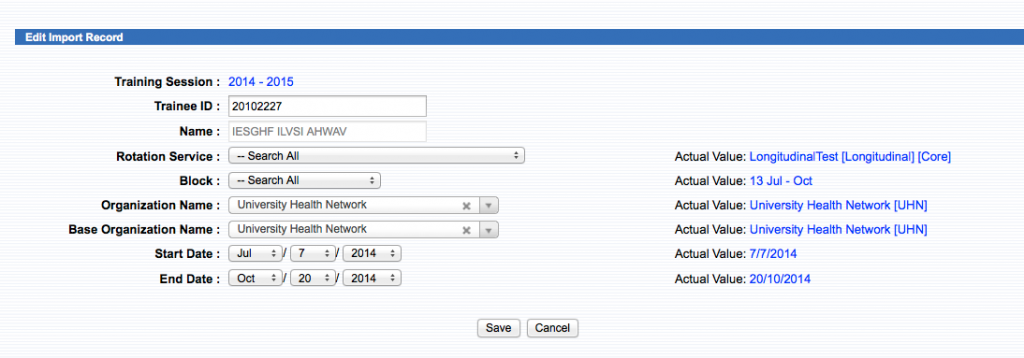
Once corrections have been made to each of the learners’ rotation(s) listed, check off the rotations and click “Reload Selected“.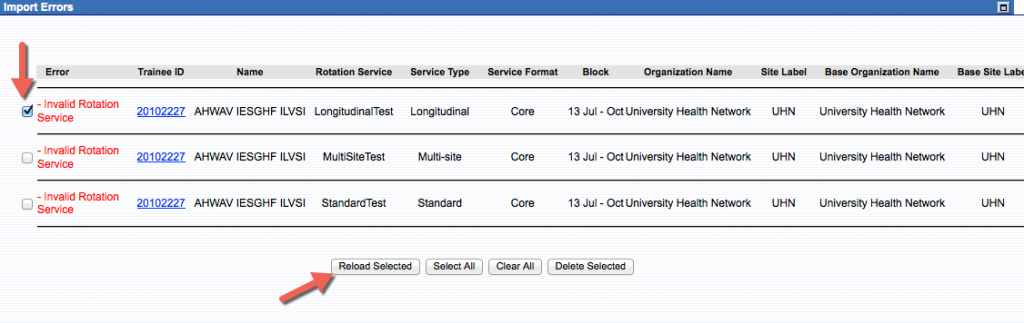
To confirm the rotations have been uploaded into POWER, select “Trainee Info” from the main menu and search for the specified learner(s).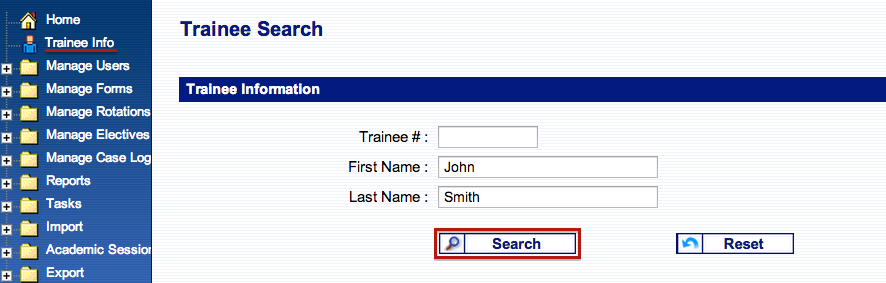
For assistance with this function please do not hesitate to contact the help desk.