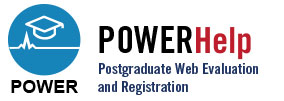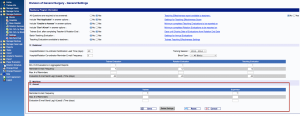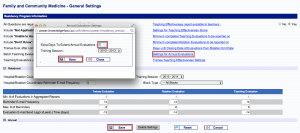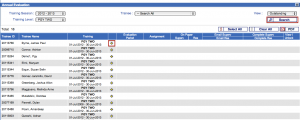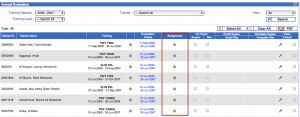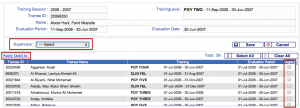Admin Annual Evaluation
Annual evaluations are summary reports of each learner’s completed evaluations. This report is most commonly used to review the learner’s rotations for the entire training session, however it can be used to review any period of time and can cross over training sessions.
Settings
The administration coordinator for the program must first add the settings for the dates to send the evaluations, email notifications, and email reminders. Settings are found by selecting “Manage Rotations“, “Settings” then “Annual” at the bottom of the screen.
The Reminder E-mail Frequency setting allows you to determine how often emails are sent to both the supervisor and the learner to remind them they have not yet submitted an annual evaluation for a rotation. The number 7 shown below represents every 7 days or once a week.
The Max # of Reminders setting allows you to set the the maximum number of email reminders sent. Leaving this field blank tells the system to continue to send email reminders to the supervisor or learner until the annual evaluation is submitted.
The Evaluation E-mail Send Lag(+)/Lead(-) Time (days) setting set allows you to set the date evaluations are sent to teachers and learners. A negative value means the email will be sent n number of days before the evaluation date; a positive value means the email will be sent n days after. This setting will not be applied if the evaluation date is changed manually.
The Settings for Annual Evaluations link enables the inclusion of rotations that extend past the end of the evaluation period in the annual evaluation report.
As shown below, the Extra Days To Extend Annual Evaluations is set to 7 days; any rotations that extend 7 days past the evaluation period end date will be included in the Annual Evaluation report. Note: Remember to always click “Save” on the general settings screen to save any changes made.
Scheduling Annual Evaluations
The next step is to specify the annual evaluation period, specific to the learner, and to assign the individual who will review the evaluation. The assigned person can be the program director, the administration coordinator or a supervisor, each of whom must be from the same residency program.
To begin, select “Tasks“, and then “Admin Annual Eval” from the menu.
Select the Training Session and specify any other selection criteria as required, then click “Search“.
Note: you will need to click “Search” even if you have not changed any search criteria.
All learners with rotations are displayed, along with their training date(s) for the training session selected. Click the yellow plus sign next to the learner to set up the annual evaluation period.
The evaluation period defaults to the session start and end dates, you may, however, set up any reasonable start and end date. All rotations that have a start or end date that fall within the evaluation period will be included in the annual evaluation report.
By default notifications sent to staff assigned to review the evaluations are sent on the evaluation period end date. Note: This date, if changed, overrides the Evaluation E-mail Send Lag(+)/Lead(-) Time (days) setting.
Use the Apply (add) to function to apply this evaluation period to other learners.
Under the Eval heading, the green Done represents a completed trainee evaluation form (ITER) for the learner selected. The red Outstanding represents an incomplete trainee evaluation form. If all the rotations contain the red Outstanding then an annual evaluation is not generated for this learner.
Remember to click “Save” after setting up the evaluation period.
The next step is to assign the person who will be responsible for signing off the annual evaluations on behalf of the residency program.
Assigning the Annual Evaluation
Click on the yellow plus sign under assignment to make your selection.
On the next screen, select from the supervisor list. The supervisor list consists of program directors, admin coordinators, and/or supervisors who have the annual evaluations function enabled in their POWER profile.
Click on “Apply (add) to:” if you want to assign the same individual to other learners. The name of the individual assigned to this annual evaluation will appear under the Assignment heading.
In the example shown below, Dr. Heather Shapiro is assigned to Daniel Kreichman’s annual evaluation.
Once a staff member has been assigned to an annual evaluation, you can keep track of the status of the sign-off process by viewing the dates under the following headings:
- The Email Superv heading shows the date the email notification was sent to the assigned staff to inform him/her there is an annual evaluation that needs to be reviewed.
- The Complete Superv heading shows the date the assigned staff signed off on the annual evaluation.
- The Email Res heading shows the date the email notification was sent to the learner, advising him/her that an annual evaluation has been completed and can now be reviewed.
- The Complete Res heading shows the date the learner signed off his/her annual evaluation.
To display/print the annual evaluation, click on the magnifying glass next to the appropriate evaluation.
Assigned Staff Screen
Staff can see what annual evaluations they have been assigned by selecting “Tasks” and then “Annual Evaluations” from the main menu. Clicking on “Details” will display the learner’s rotations. Clicking the yellow “NEW!” icon will display the annual evaluation report.
Selecting “Go to Sign Off” in the report will bring up a screen where the assigned staff can enter comments and submit the evaluation. Once submitted, the evaluation is sent to the learner.