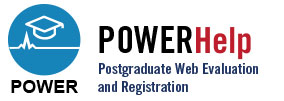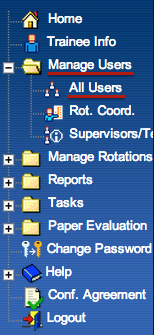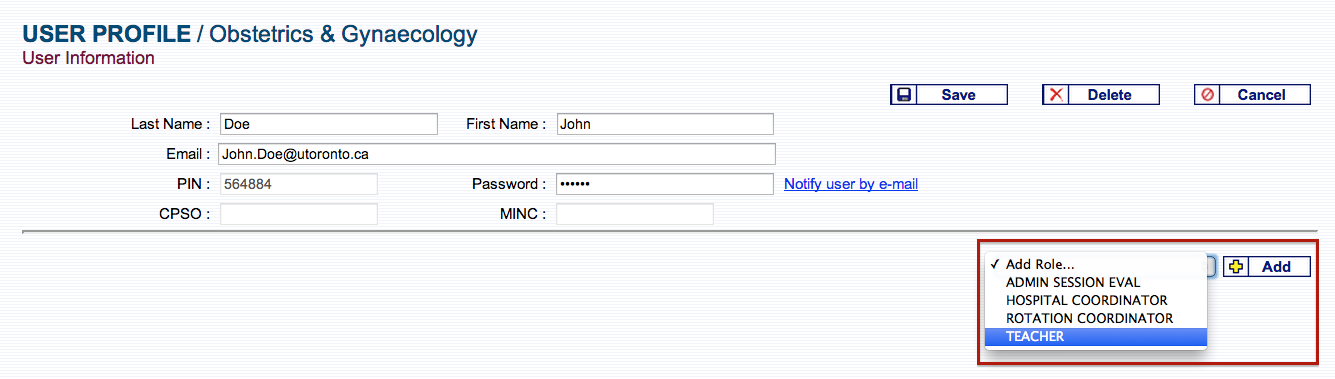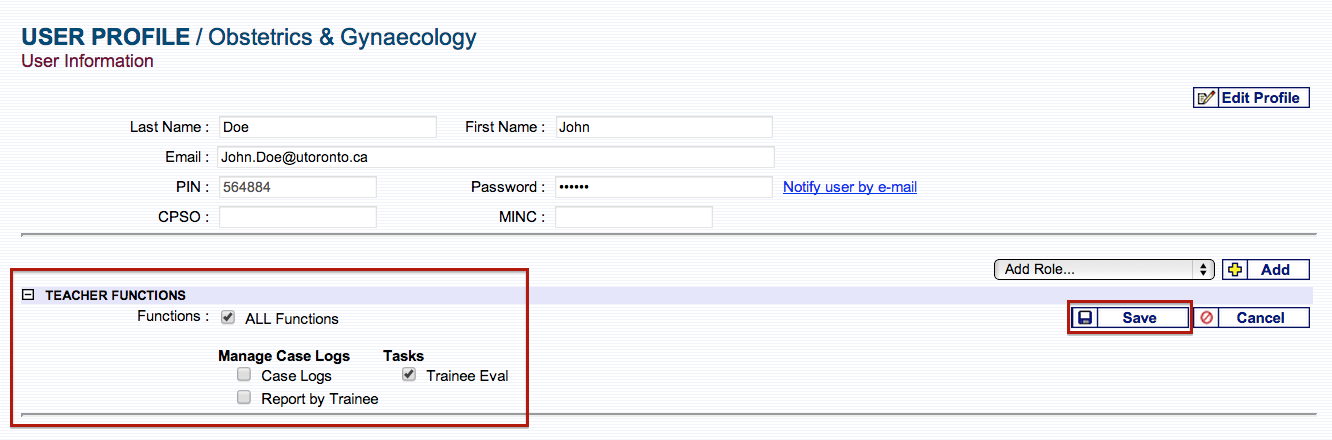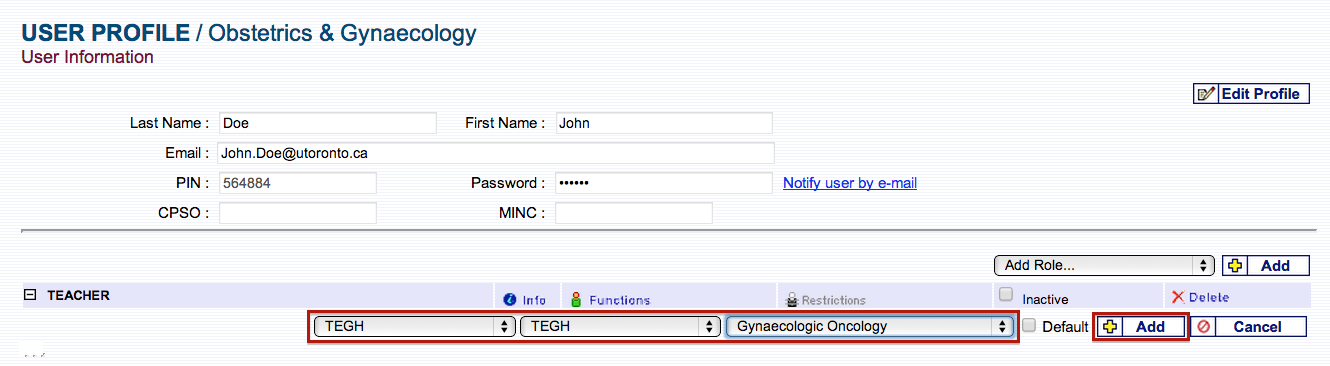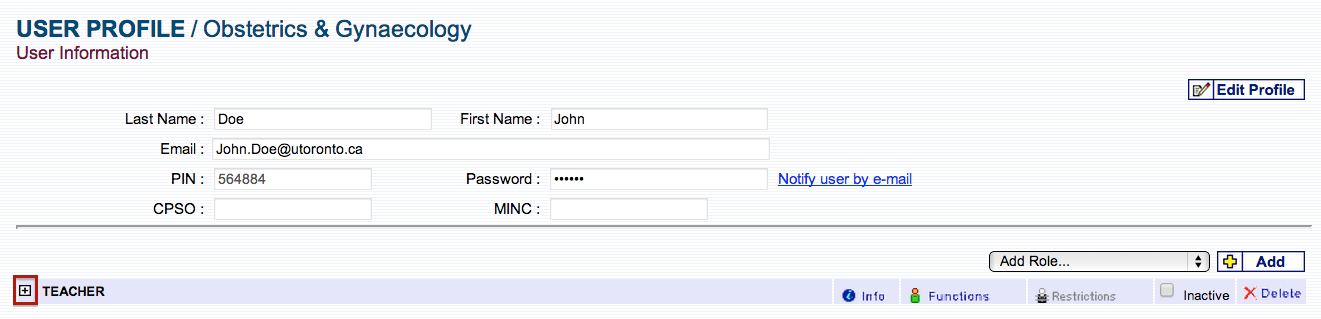Add Teachers
Essentially Faculty members/Supervisors of trainees require access to POWER to be able to be assigned to trainee evaluations as well as be evaluated by Trainees. Faculty are given the Teacher access in POWER.
To add new Teachers to POWER please use the ‘Request New Teacher’ form found on the Home page of the Helpsite. Fill the form and submit it. The POWER Helpdesk will receive your request and will let you know once the Teacher has been added to POWER.
For those who have access to add Teachers please see steps below.
To add a Teacher role to a Faculty, from [Manage Users], [All Users], click the [Add New] button found at the top right hand corner of the screen;
Next enter the Faculty’s Last and First Name and the email address. Ensure no spaces are entered before or after the email address as the system considers spaces as characters.
Click [Save];
If the teacher is not found in the program then click “Add New” to add him/her to the program.
Next add his/her role by clicking on the “Add Role” drop down list and select TEACHER;
Click “Add“.
Click on “Functions“ to give the Teacher the appropriate access.
Teachers are normally given the Trainee Eval function only. If the program uses Case Logs then this function would also be selected.
Once the profile has been created select the hospital, site, and rotation service that the teacher is responsible for and click “Add” to save. In the screen shot below the Teacher is responsible for the Gynaecologic Oncology rotation service at the Toronto East General Hospital and the Toronto East General Hospital Site.
If the teacher is found in the program, click on the teacher’s name and then click the + sign next to TEACHER to add the hospital, site and rotation service for which he/she is responsible. Click “Add” to save.
Note: Teachers should be assigned to a site, eg. TSH-General Site.
In the event the Teacher is found in the Program and his/her profile information is correct and complete there may be a problem with the learner’s rotation information. Make sure that the hospital and site are listed the same as is in the teacher’s profile.
For assistance with this function please do not hesitate to contact the help desk.