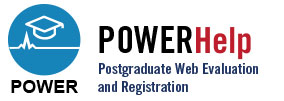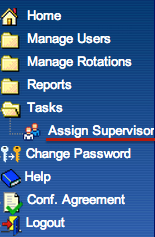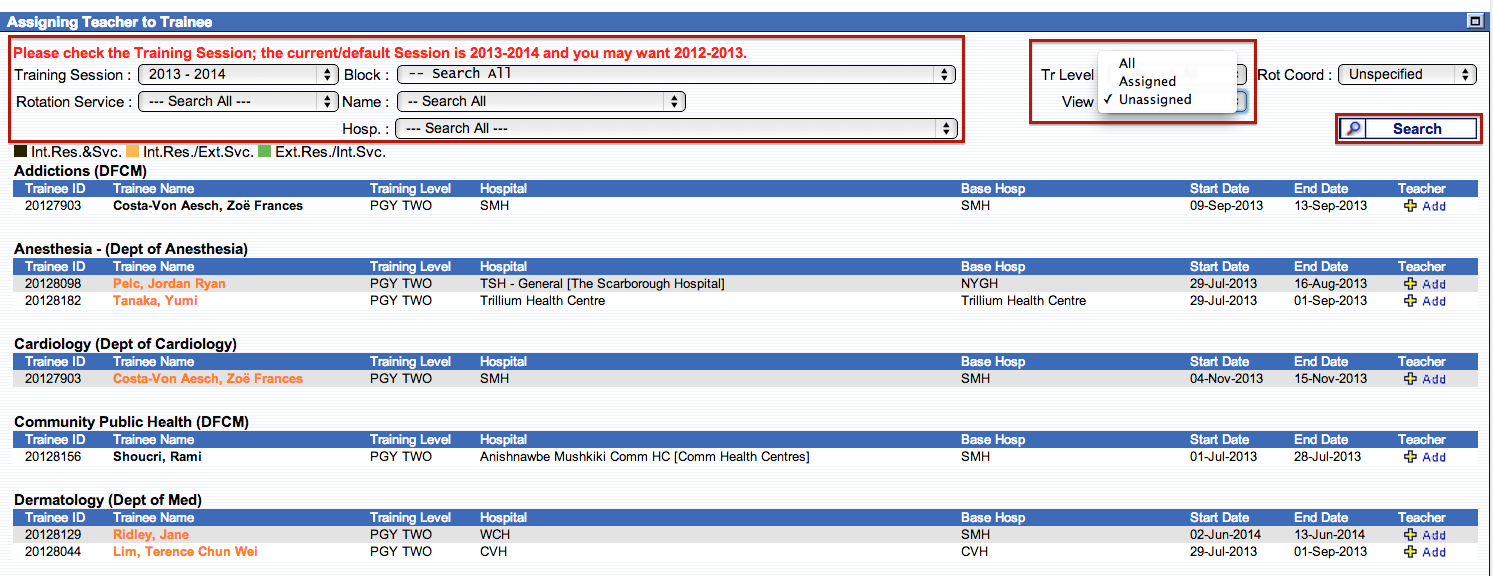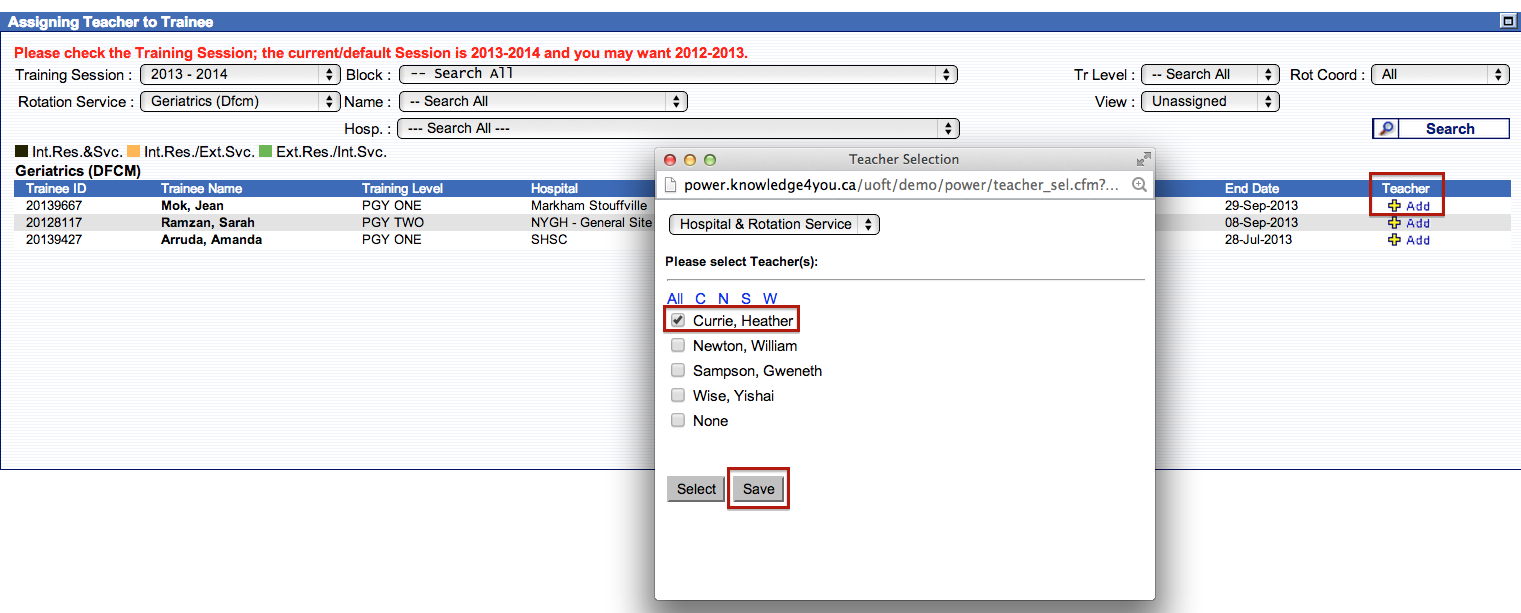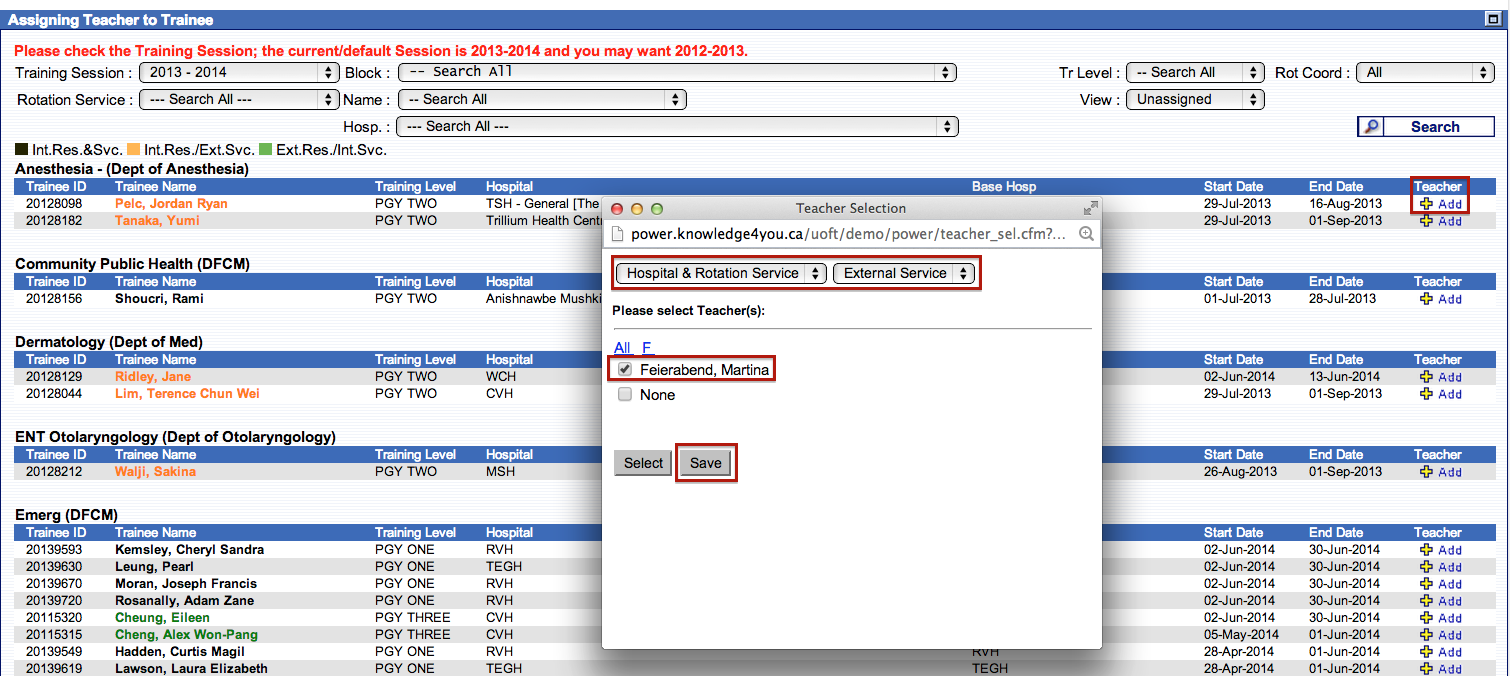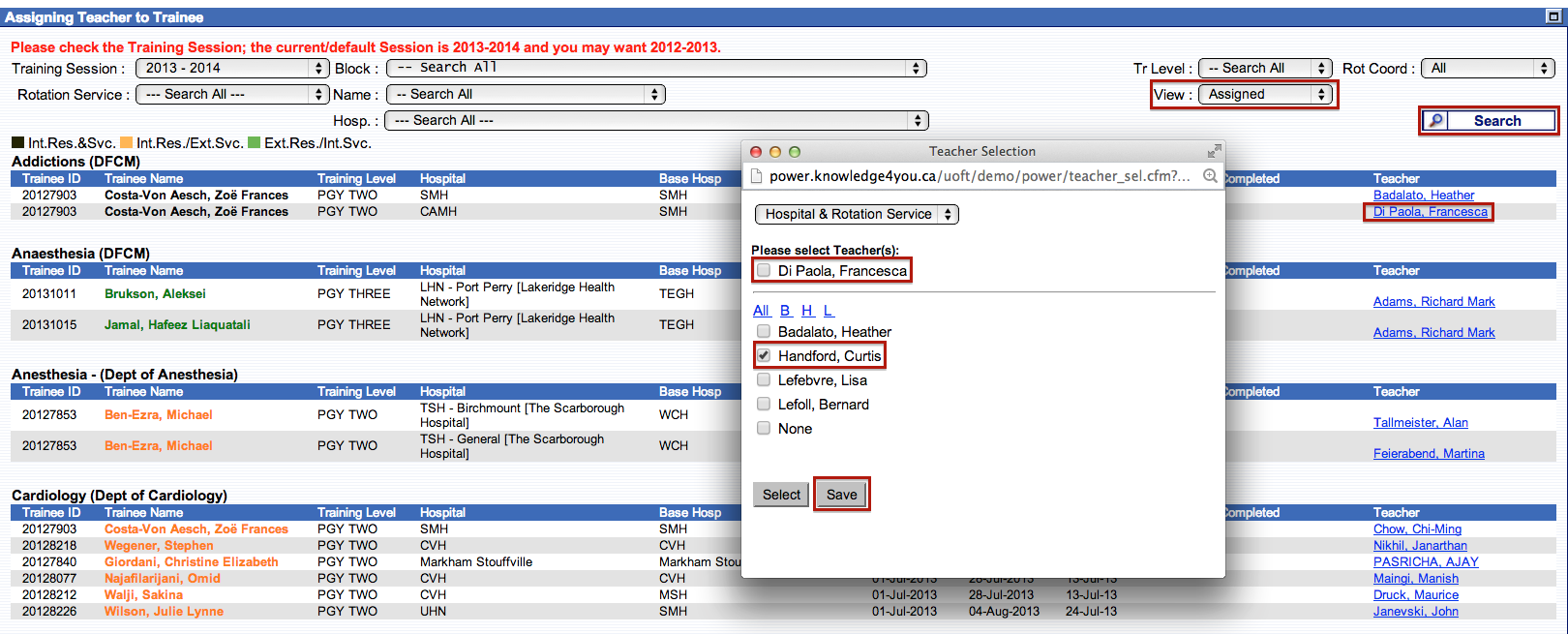Assign Supervisors
Once a learner rotation has been entered into POWER, a supervisor must be assigned. In most cases, supervisor assignments are completed by the rotation coordinator. In cases where the rotation coordinator is not defined, the hospital coordinator is responsible. You will receive an email notification when there are teacher assignments to be completed.
To begin the process, select “Tasks“, and then “Assign Supervisor” from the main menu.
From the Assigning Teacher to Trainee screen, use the drop-down menus at the top of the page to select the appropriate Training Session, Rotation Service, etc. Select “Unassigned” from the View menu to see trainee rotations which requiring supervisor assignment. Please note that the names of internal learners completing internal rotations appear in black, while internal learners completing external rotations show in yellow/orange and external learners completing internal rotations appear in green.
To assign a supervisor to a rotation, click the “Add” icon. A new window will appear which allows you to chose between teachers a specific rotation & hospital, or only a specific rotation, or only a specific hospital via a drop-down menu. In many cases, the teacher(s) you are looking for will be listed under “Hospital & Rotation Service”. Once you have selected the correct Supervisor from the listing click “Save“.
For external rotations, a second drop down menu will appear. Please make sure “External” is selected to ensure you are choosing supervisors from the external list. Once you have selected the correct Supervisor from the listing click “Save“.
In the example above, Martina Feierabend is assigned to the Anesthesia rotation at TSH – General [The Scarborough Hospital] for Jordan Ryan Pelc. The supervisors listed are only those teaching that rotation at that hospital. If there are no supervisors listed or the supervisor that you are looking for does not appear in this list, please contact the Administration Coordinator for your residency program.
Correcting a Supervisor Assignment
In the event that a supervisor is assigned incorrectly this can be changed via the Assign Supervisor to Trainee screen. This is accessible by selecting “Tasks” and “Assign Supervisor” from the main menu. Select “Assigned” from the View drop-down list. Click on the name of the supervisor you need to correct. A new window will appear; click to remove the checkmark in the box next to the original teacher’s name and then click to add a checkmark in the box next to the new teacher’s name. Remember to click “Save” when finished.
For assistance with this function please do not hesitate to contact the help desk.