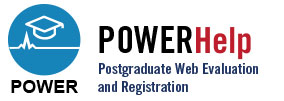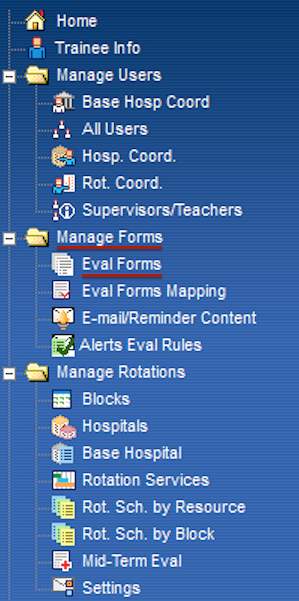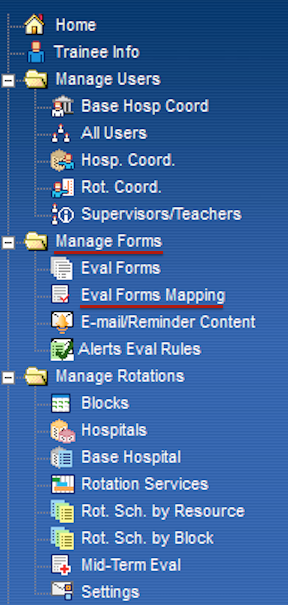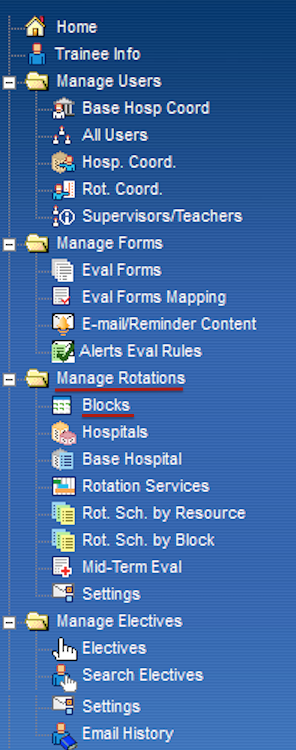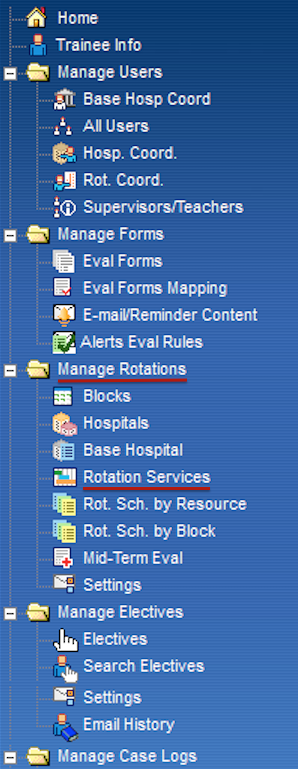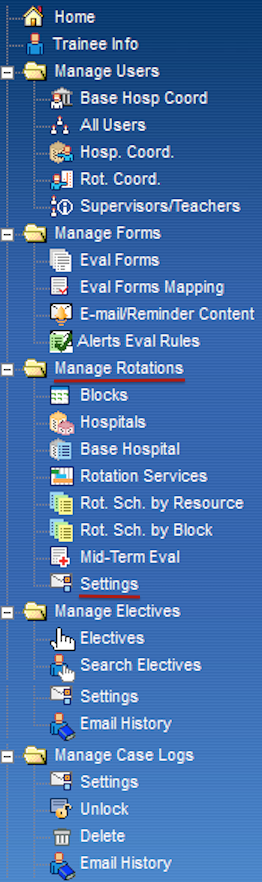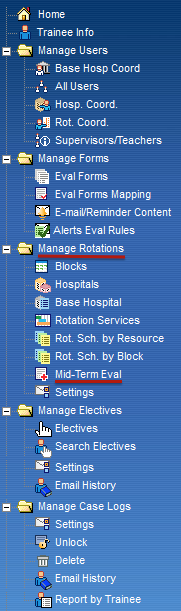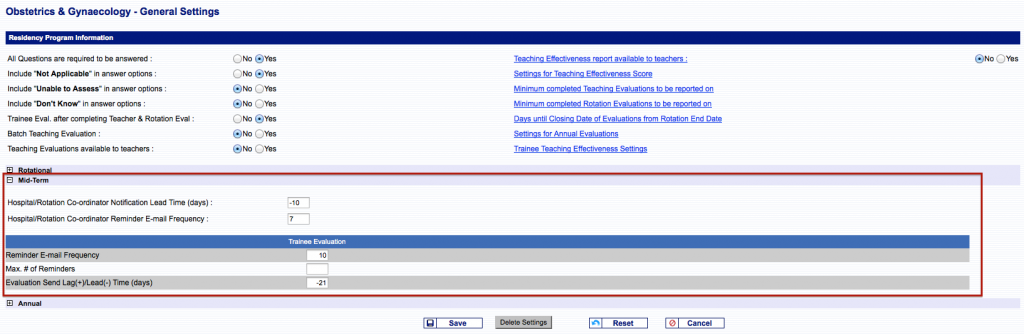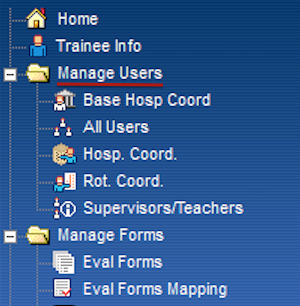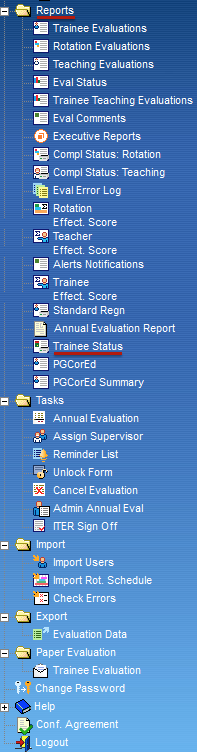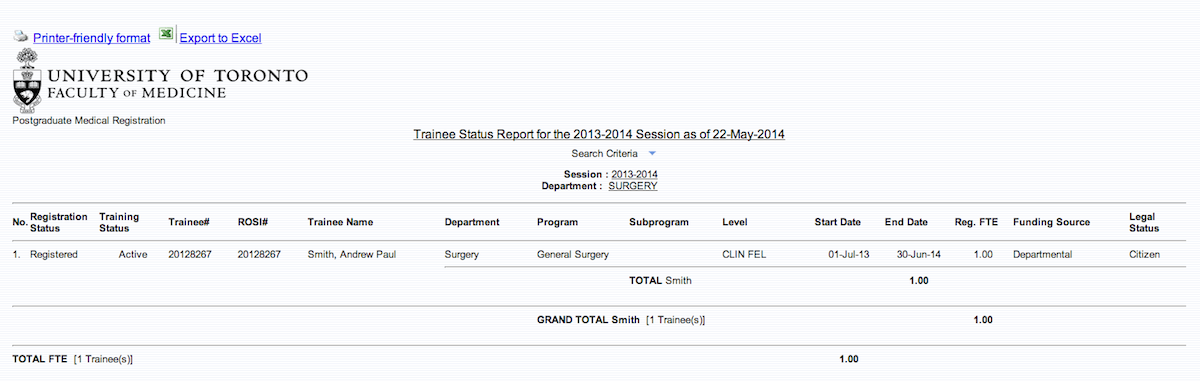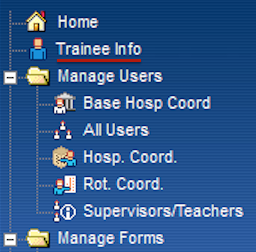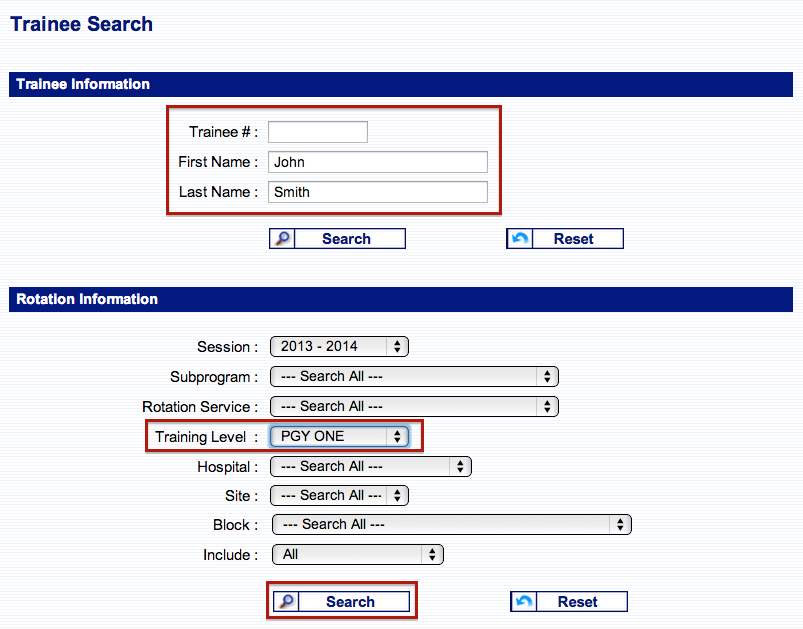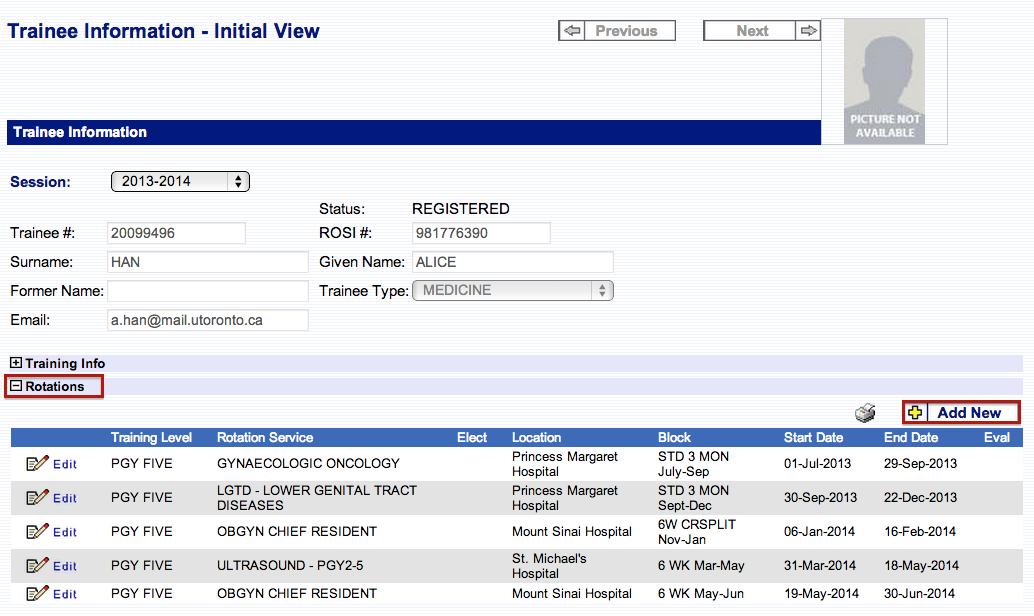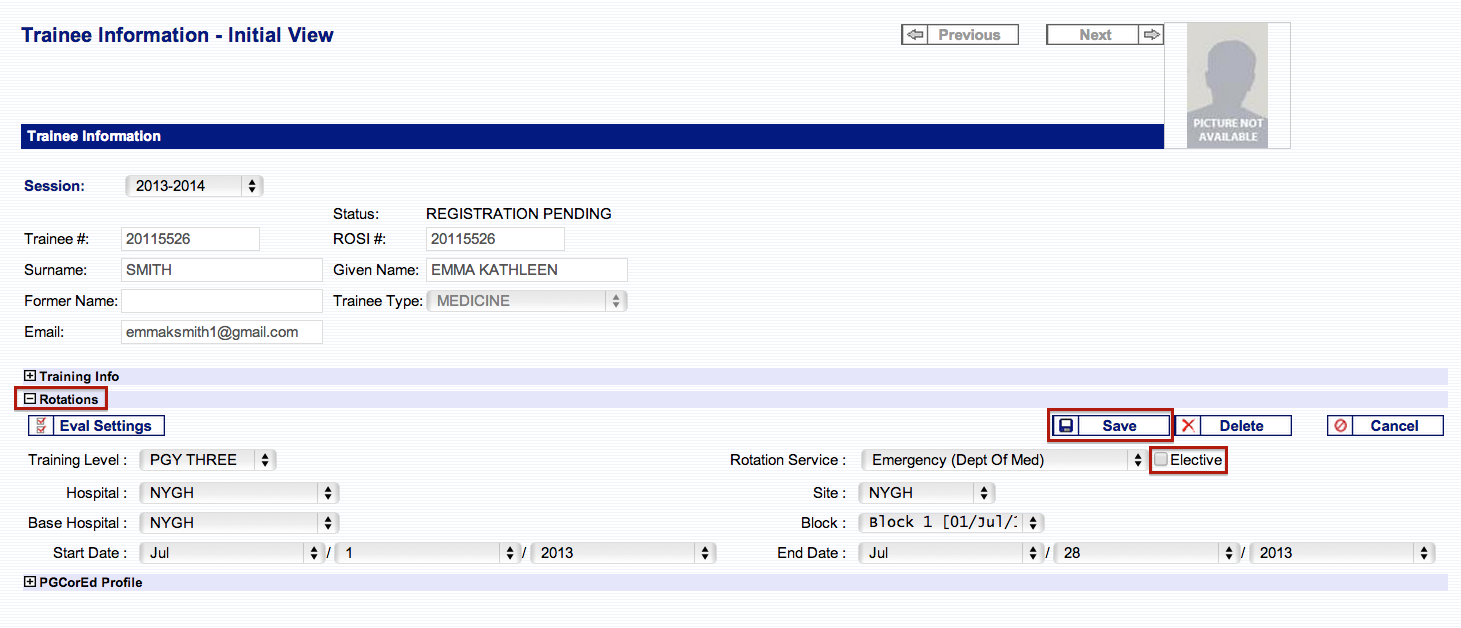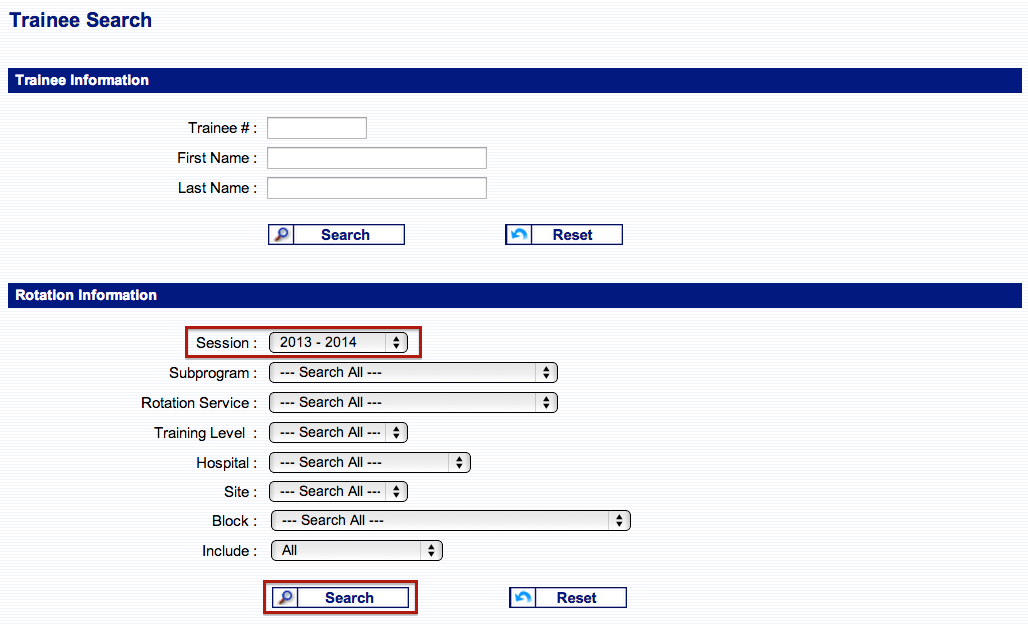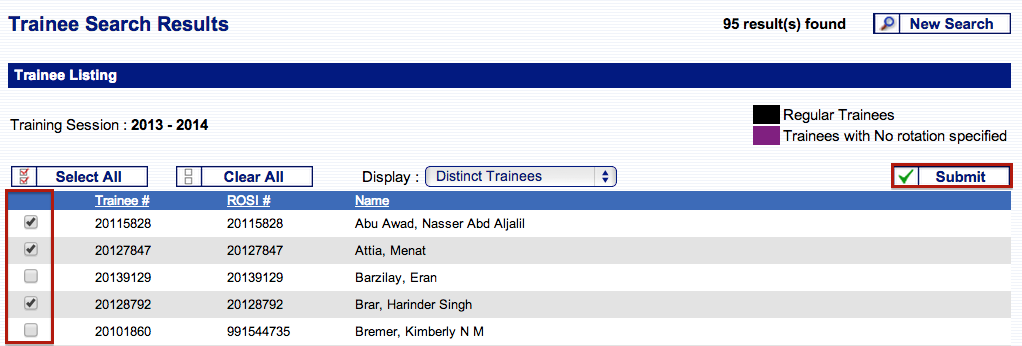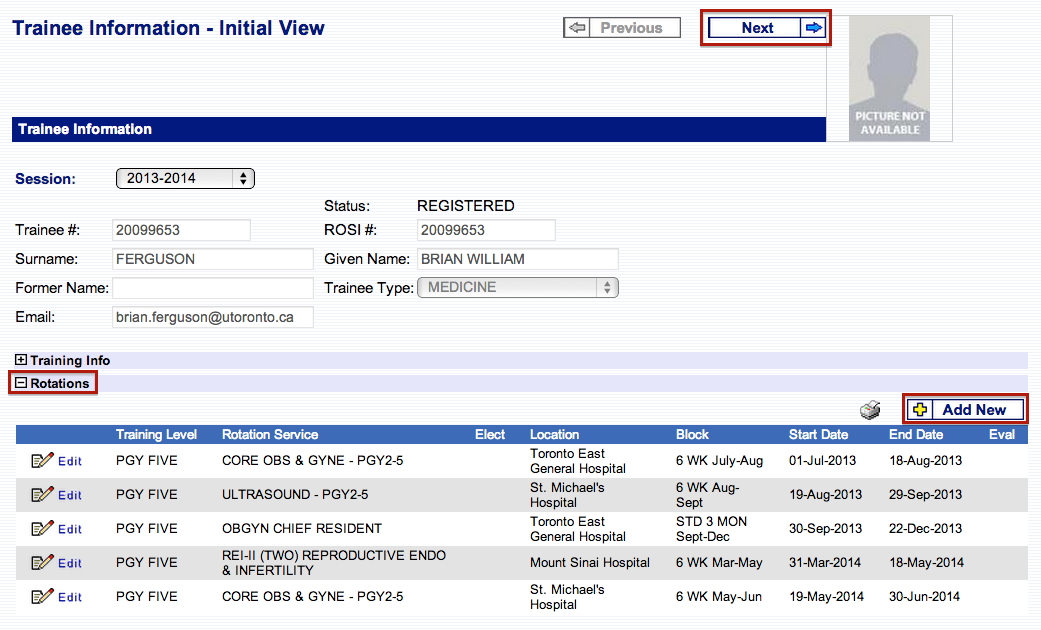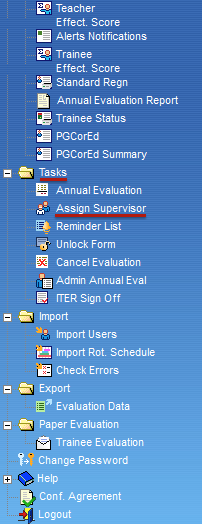Preparing for a New Training Session
As you are nearing a new training session there items to be reviewed and updated in POWER. The steps below will guide you in making the transition to the new training session. This process is normally carried out in late May to early June however it can be done as soon as the new training session is available in POWER. For assistance with any of the functions and processes below, please do not hesitate to contact the help desk.
Functions that should be reviewed and/or updated are as follows:
- Evaluation Forms
- Rotation Blocks
- Rotation Services
- Rotation Settings
- Mid-Term Evaluations Settings
- Sites
- Users
- Trainee Status
- Trainee Rotations
- Supervisor Assignments
Evaluation Forms
To see a list of all forms that have been uploaded for your program, select “Manage Forms” then “Eval Forms”.
To see a list of forms currently being used by your program, select “Manage Forms” then “Eval Forms Mapping”.
It is good practice to upload new evaluation forms at the beginning of a new session especially for rotation and teaching evaluations where only one generic evaluation may be in use for all the rotations. This avoids generating reports with two different forms for one session which the system cannot aggregate.
Changes required to new or current forms need to be sent to PGME at least a month in advance in order for them to be reviewed and approved by the PGME Education and Research Department. Forms must first be sent to Khush Adatia (khushnoor.adatia@utoronto.ca) at the PGME Office, who will review the forms for certain standards, such as the rating scales used and the inclusion of an overall question. The goals and objectives of each trainee evaluation or ITER (In-training Evaluation Report) must also be sent to Khush at the same time. Once approved, the forms will be uploaded to POWER.
Once new evaluation forms are uploaded onto POWER, they need to be tied to their respective rotation service(s) and training level(s). To do so, select “Manage Forms”, “Eval Forms Mapping”, and then “New Mapping” to map each form.
Rotation Blocks
Rotation blocks are the period of time of rotations. The blocks should be entered in POWER before a training session commences in order for program administrators to enter their learners’ rotations.
The Core Internal Medicine program provides the PGME office with the standard 13 week blocks which many programs use for their rotations. These blocks can be sent to all program administrators who can then enter them into their own program. If a program has its own unique rotation blocks it is up to that program’s administration coordinator to add those rotation blocks in POWER.
To add a rotation block to POWER, select “Manage Rotations” then “Blocks”.
Rotation Services
Rotation services from the current training session are automatically carried over to the next training session. There is no need to re-enter the information.
Rotation Services can be found by selecting “Manage rotations” then “Rotation Services”.
Rotation services no longer in use should be removed by marking them as inactive. This will prevent rotation services from appearing on the drop down list when entering new rotations for learners. Please remember to do this from the respective teachers’ profiles as well.
Rotation Settings
Rotation Settings can be found by selecting “Manage rotations” then “Settings”. These can be changed at any time during a training session.
Mid-Term Evaluations Settings
If your program uses mid-term evaluations, the settings must be updated every training session. Mid-term evaluations apply to trainee evaluations only and are sent to the assigned teachers at the exact mid-point date of the learners’ rotations, unless otherwise specified.
Mid-term evaluations can be set for any block and can be found by clicking “Manage rotations” and then “Mid-Term Eval”.
To create or change settings for email notifications/reminders for mid-term evaluations, select “Manage rotations”, “Settings”, and then “Mid-Term Eval”.
Sites
To see a list of sites, select “Manage rotations”, “Hospitals” from the menu, then click the “Sites” button.
This list of sites is managed by the PGME office. To add a new site, please send an email to Khush Adatia at Khushnoor.adatia@utoronto.ca. Sites from all over the world can be entered in POWER. For sites that are no longer in use, for example, the site has closed down, please let Khush Adatia know so she can change the site status to inactive. Inactivating the site will prevent it from appearing in the drop down list of sites.
Users
POWER users are found under the”Manage Users” list. Users include all coordinators and teachers.
Users who are assigned a teacher role need to be entered into the system with their appropriate rotation service(s) and the hospital(s) and site(s) to which they are assigned. To add a new teacher to POWER select “Manage Users”, “All Users” and then click on “Add New” found at the top right corner of the screen.
Once a teacher or coordinator has completed an evaluation or has an evaluation completed on them, they cannot be removed from POWER. For teachers no longer actively supervising rotations, inactivating their account will continue to give them access to POWER to view their completed evaluations and complete any outstanding evaluations while keeping the list of teachers up to date. To view all inactive supervisors, click “Manage Users” and then “Supervisors/Teachers“, then select “Inactive” from the drop down menu in the upper right corner of the screen.
Trainee Status
You can view the registration status of learners starting in the new session. The trainee status report provides information about your learners such as registration status, start/end dates, funding source, legal status, and more. It is a good idea to review this before the new training session commences in order to make any necessary corrections as soon as possible. For corrections on your learners’ registration information please contact your PGME registration representative.
To access learner registration information, select “Reports” then “Trainee Status”.
Search for the learner to display their status page.
Trainee Rotations
Learners’ rotations can be entered as soon as the new session is available on POWER. This is usually several months before the new session. Learners’ rotations can also be entered at any time during a training session.
Rotations can be entered individually by selecting “Trainee Info” from the main menu.
Search for the learner using their name or Trainee #. It may be helpful to narrow your search to using the filters provided, for instance by training level.
On the Trainee Information – Initial View screen, click on “Rotations” and then “Add New” to input new a new rotation.
Enter the specifics of the rotation and then click “Save“. Note: to select from the elective rotations list, click the “Elective” checkbox.
For a quick way to select multiple learners, from the Trainee Search screen, select the appropriate training session, and “All” for the Include field, then click “Search“.
This will bring up all learners in the program. From this list, click “Select All” or use the check boxes in the first column to select the learners you want to add rotation information for. Once you have made your selections, click “Submit“
Add the rotation information and as you are finished with each learner, select “Next” to move through the list of learners.
An alternative is to enter all trainee rotations at one time by way of the Import Rotation Schedule function.
Supervisor Assignments
Once learners’ rotations have been entered into POWER teachers/supervisors can be assigned by selecting “Tasks”, then “Assign supervisor”.
If you have hospital and/or rotation coordinators who are responsible for this task, you have the option of setting up email notifications reminding them to assign supervisors to rotations.